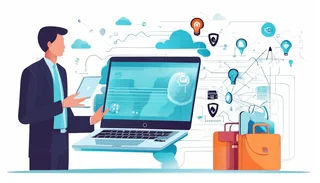Introduction to the Microsoft AZ-800 Exam
The Microsoft AZ-800 exam, also known as "Administering Windows Server Hybrid Core Infrastructure," is a critical certification for IT professionals aiming to validate their skills in managing hybrid cloud environments. This exam is designed to test your knowledge and expertise in integrating on-premises infrastructure with cloud services, particularly Microsoft Azure. One of the key components of this integration is Azure AD Connect, a tool that bridges the gap between on-premises Active Directory and Azure Active Directory.
In this blog, we will delve into the intricacies of Azure AD Connect, covering its definition, purpose, prerequisites, installation, configuration, management, monitoring, and best practices. By the end of this guide, you will have a solid understanding of Azure AD Connect and how it plays a pivotal role in the AZ-800 exam and real-world hybrid cloud environments.
Definition and Purpose of Azure AD Connect
Azure AD Connect is a Microsoft tool that facilitates the synchronization of on-premises Active Directory (AD) with Azure Active Directory (Azure AD). This synchronization is essential for organizations that operate in a hybrid environment, where some resources are hosted on-premises, and others are in the cloud.
The primary purpose of Azure AD Connect is to ensure that user identities, groups, and other directory objects are consistent across both on-premises AD and Azure AD. This consistency is crucial for seamless authentication and authorization processes, enabling users to access resources regardless of their location.
Azure AD Connect also supports features like password hash synchronization, pass-through authentication, and federation, which enhance security and user experience. By leveraging Azure AD Connect, organizations can achieve a unified identity management system, simplifying administrative tasks and improving overall security posture.
Prerequisites for Setting Up Azure AD Connect
Before diving into the installation and configuration of Azure AD Connect, it's essential to ensure that your environment meets the necessary prerequisites. Here are the key requirements:
- Azure AD Tenant: You must have an Azure AD tenant set up. If you don't have one, you can create it through the Azure portal.
- On-Premises Active Directory: Ensure that your on-premises AD is properly configured and functional. Azure AD Connect will synchronize objects from this AD to Azure AD.
- Server Requirements: Azure AD Connect must be installed on a server that meets the following criteria:
- Windows Server 2012 R2 or later.
- NET Framework 4.7.1 or later.
- PowerShell 5.1 or later.
- At least 4 GB of RAM and a dual-core CPU.
- Permissions: You need the appropriate permissions to install and configure Azure AD Connect. Specifically, you should have:
- Global Administrator role in Azure AD.
- Enterprise Administrator or Domain Administrator role in on-premises AD.
- Network Connectivity: Ensure that the server hosting Azure AD Connect has outbound connectivity to Azure AD endpoints. This connectivity is necessary for synchronization and authentication processes.
- SSL Certificate: If you plan to use federation services, you'll need an SSL certificate for your federation server.
Installation and Configuration of Azure AD Connect
Once you've verified that your environment meets the prerequisites, you can proceed with the installation and configuration of Azure AD Connect. Here's a step-by-step guide:
- Download Azure AD Connect: The first step is to download the Azure AD Connect installation package from the Microsoft Download Center.
- Run the Installation Wizard: Launch the installation wizard on your server. The wizard will guide you through the setup process, including accepting the license terms and selecting the installation type.
- Choose Installation Type: Azure AD Connect offers two installation types:
- Express Settings: This option is recommended for most organizations. It configures Azure AD Connect with default settings, including password hash synchronization.
- Custom Settings: This option allows you to customize the installation, such as selecting specific synchronization options or enabling federation.
- Connect to Azure AD: During the installation, you'll be prompted to sign in to your Azure AD tenant using your Global Administrator credentials.
- Connect to On-Premises AD: Next, you'll need to provide the credentials for an account with Enterprise Administrator or Domain Administrator privileges in your on-premises AD.
- Configure Synchronization Options: Depending on your chosen installation type, you may need to configure synchronization options, such as filtering specific organizational units (OUs) or enabling password writeback.
- Start Synchronization: Once the configuration is complete, Azure AD Connect will begin synchronizing your on-premises AD objects with Azure AD. This process may take some time, depending on the size of your directory.
- Verify Synchronization: After synchronization is complete, you can verify the results by checking the Azure AD portal. Ensure that the expected users, groups, and other objects are present in Azure AD.
Managing and Monitoring Azure AD Connect
After successfully installing and configuring Azure AD Connect, ongoing management and monitoring are essential to ensure optimal performance and security. Here are some key aspects to consider:
- Synchronization Health: Regularly monitor the health of your synchronization process. Azure AD Connect provides a Synchronization Service Manager tool that allows you to view synchronization status, errors, and warnings. Address any issues promptly to avoid disruptions.
- Password Hash Synchronization: If you're using password hash synchronization, ensure that it's functioning correctly. This feature synchronizes password hashes from on-premises AD to Azure AD, enabling users to log in with the same credentials in both environments.
- Pass-Through Authentication: If you've enabled pass-through authentication, monitor the health of the authentication agents. These agents facilitate on-premises authentication for Azure AD users, and any issues can impact user access.
- Federation Services: If you're using federation services, regularly check the status of your federation servers and SSL certificates. Ensure that the federation trust between your on-premises AD and Azure AD is functioning correctly.
- Audit Logs: Review audit logs regularly to track changes and identify potential security issues. Azure AD Connect logs can provide valuable insights into synchronization activities and configuration changes.
- Updates and Upgrades: Keep Azure AD Connect up to date by applying the latest updates and upgrades. Microsoft regularly releases updates to address bugs, improve performance, and introduce new features.
- Backup and Recovery: Implement a backup and recovery strategy for your Azure AD Connect configuration. This strategy should include regular backups of the Azure AD Connect database and configuration settings. In the event of a failure, you can restore the configuration quickly to minimize downtime.
Best Practices for Azure AD Connect Deployment
To ensure a successful Azure AD Connect deployment, consider the following best practices:
- Plan Your Deployment: Before installing Azure AD Connect, thoroughly plan your deployment. Identify the objects you want to synchronize, the synchronization frequency, and any custom configurations you may need.
- Use a Dedicated Server: Install Azure AD Connect on a dedicated server to avoid conflicts with other applications and services. This approach also simplifies management and troubleshooting.
- Implement Role-Based Access Control (RBAC): Use RBAC to restrict access to Azure AD Connect and its configuration settings. Only authorized personnel should have the ability to modify synchronization settings.
- Enable Staging Mode: Consider enabling staging mode on a secondary Azure AD Connect server. Staging mode allows you to test configuration changes without impacting the production environment.
- Monitor Performance: Regularly monitor the performance of your Azure AD Connect server. Ensure that it has sufficient resources (CPU, memory, disk space) to handle synchronization tasks efficiently.
- Test Before Production: Before deploying Azure AD Connect in a production environment, test the configuration in a lab or staging environment. This testing helps identify and resolve any issues before they impact users.
- Document Your Configuration: Maintain detailed documentation of your Azure AD Connect configuration, including synchronization settings, custom filters, and any modifications. This documentation is invaluable for troubleshooting and future upgrades.
- Train Your Team: Ensure that your IT team is well-trained on Azure AD Connect and its features. Provide training sessions and resources to help them understand the tool's capabilities and best practices.
Conclusion
Azure AD Connect is a powerful tool that plays a crucial role in hybrid cloud environments, enabling seamless synchronization between on-premises Active Directory and Azure Active Directory. For IT professionals preparing for the Microsoft AZ-800 exam, mastering Azure AD Connect is essential to demonstrate expertise in hybrid infrastructure management.
By understanding the definition, purpose, prerequisites, installation, configuration, management, monitoring, and best practices of Azure AD Connect, you can confidently tackle the AZ-800 exam and apply your knowledge in real-world scenarios. Whether you're an experienced IT professional or just starting your journey in hybrid cloud management, Azure AD Connect is a critical component that will enhance your skills and career prospects.
Remember, success in the AZ-800 exam and beyond requires not only theoretical knowledge but also practical experience. Take the time to experiment with Azure AD Connect in a lab environment, explore its features, and apply best practices to ensure a smooth and secure hybrid cloud deployment. With dedication and the right resources, you'll be well on your way to becoming a certified hybrid cloud expert.
Special Discount: Offer Valid For Limited Time “AZ-800 Exam” Order Now!
Sample Questions for Microsoft AZ-800 Dumps
Actual exam question from Microsoft AZ-800 Exam.
What is the first step in setting up Azure AD Connect?
A) Install the Azure AD Connect software on a domain-joined server.
B) Configure synchronization settings in the Azure portal.
C) Verify DNS records for Azure AD.
D) Create a global administrator account in Azure AD.